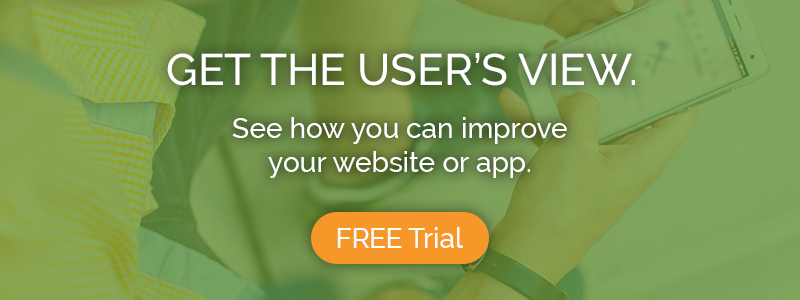If your organization has invested money in building a mobile app for your users, you’ll definitely want to test it to make sure it’s well-designed and easy to use. New remote technologies have made mobile user testing for websites practically as easy as desktop testing, but mobile apps can still be tricky (especially on iOS).
This article will describe some tips and workarounds for testing mobile app designs with TryMyUI when your situation doesn’t quite match our default testing formats.
First, the default mobile app testing options…
For Android, you can test any live app by selecting “Mobile app” for interface type and “Android” for device type, then entering the Play Store URL where your app can be found (for example, https://play.google.com/store/apps/details?id=com.duolingo).
Keep in mind that this method only works for live apps available in the Play Store. Any non-Play Store URL will cause the test to not work.
Testing live iOS apps works the same way: simply use the URL where your app is listed in the App Store as the starting URL for your test (for example, https://apps.apple.com/us/app/duolingo-language-lessons/id570060128).
When each test session begins, the users will start at the Play Store or App Store listing, install your app, and continue to follow the tasks from there.
Workarounds and other app testing options…
There are a few other ways you can test your mobile app UI designs with TryMyUI outside of the circumstances described above. Whether you’re still in the prototyping stage, you’ve built a beta version of your app, or you have a live app that’s hosted outside of the app stores, we can help you get feedback on it.
Testing a live mobile app that’s not in the Play Store / App Store
If your Android or iPhone app is live, but not available in the Play Store or App Store, you can still test it on TryMyUI.
During setup, choose “Live site” instead of “Mobile app” for the interface type. Then, you can provide the link where your app is available for download as the starting URL for the test.
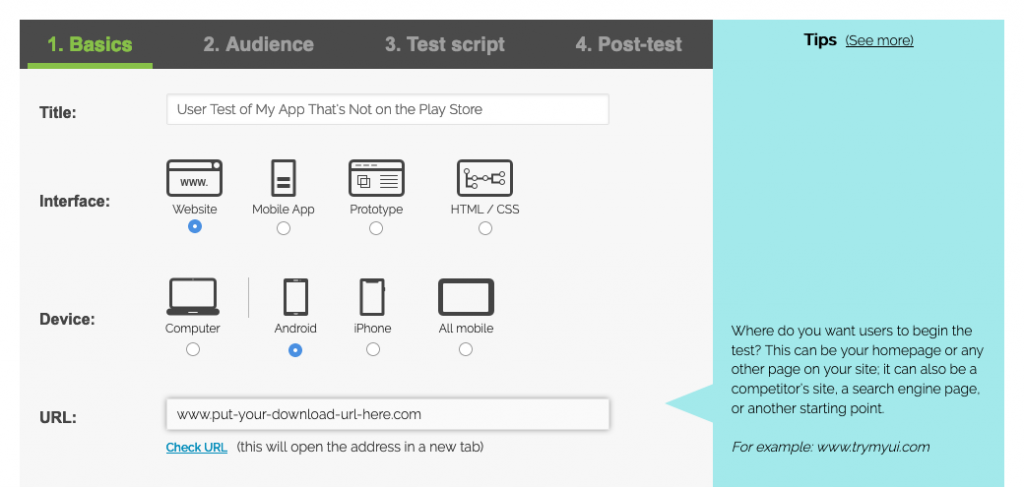
When the test begins, users will start at the download link. After they’ve downloaded and installed your app, they can test it just like any other mobile app.
Things you’ll need to do during test setup to make sure the results go smoothly:
1. Technical screener: On Step 2 (“Audience”) of creating your test, add a technical screener informing users that they will need to download and install an app from your website during the test. Some testers may not be willing to download files to their device for a test, so this gives them a chance to opt out before starting.
2. Tasks: Your first task should just be an instruction to download and install the app, including any special details for how to do so, if relevant.
For example, if the users will need to approve you as a “trusted developer” in their phone settings before they can open your app, provide precise instructions for how they can do that. Remember that they may be totally unfamiliar with this process.
You might consider breaking any such instructions up into multiple tasks, so that it’s easy for users to follow along and complete the setup. Loading too much complex information into a single task can lead to confusion and failure.
After you’ve walked users through setting up your app, write the rest of the tasks you want them to perform in the app interface itself.
Testing unreleased APKs or IPAs
If your mobile app isn’t live yet, you can still test the APK or IPA file. During setup, choose “Mobile app” for the interface type. Then, under the URL field, click “Upload an IPA” or “Upload an APK” to provide the file for testing.
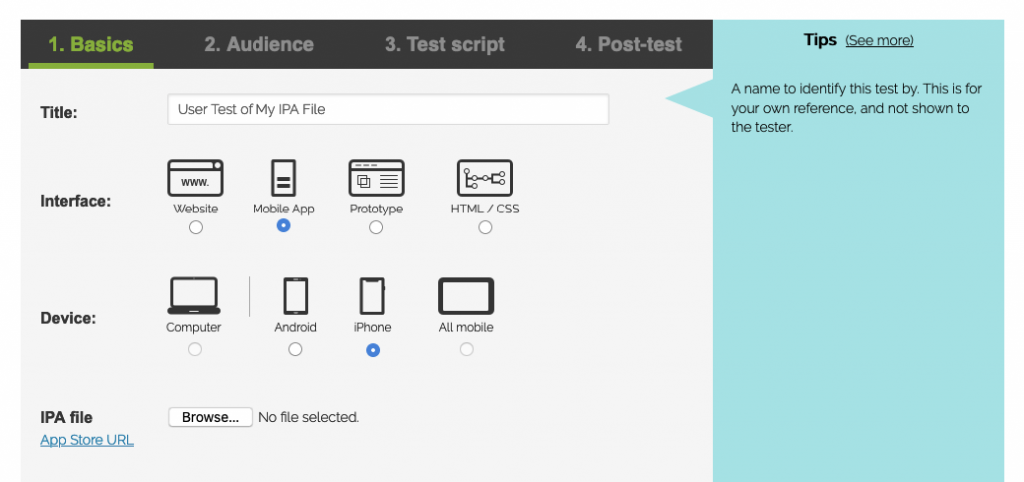
TryMyUI will host the file and ask users to download and install it before they start their test session. When they get to the first task of your test, they will already have the app installed.
If anything in your APK or IPA file is not fully functional or otherwise different from what users might expect from a live app, make sure to include any such information in the scenario and/or relevant tasks, so that users don’t get stuck or confused when trying to interact with it.
Testing prototypes of mobile apps
If you have a prototype or wireframe of your mobile app, you can get feedback on these designs by setting up your test with interface type “Prototype” and device type “Android phone” or “iPhone.”
Your prototype must be hosted somewhere with a URL that users can access. Online services like InVision, AdobeXD, Figma and other similar platforms are great for testing mobile prototypes with TryMyUI. Just set up your prototype, and then copy and paste the share link as the starting URL for the test.
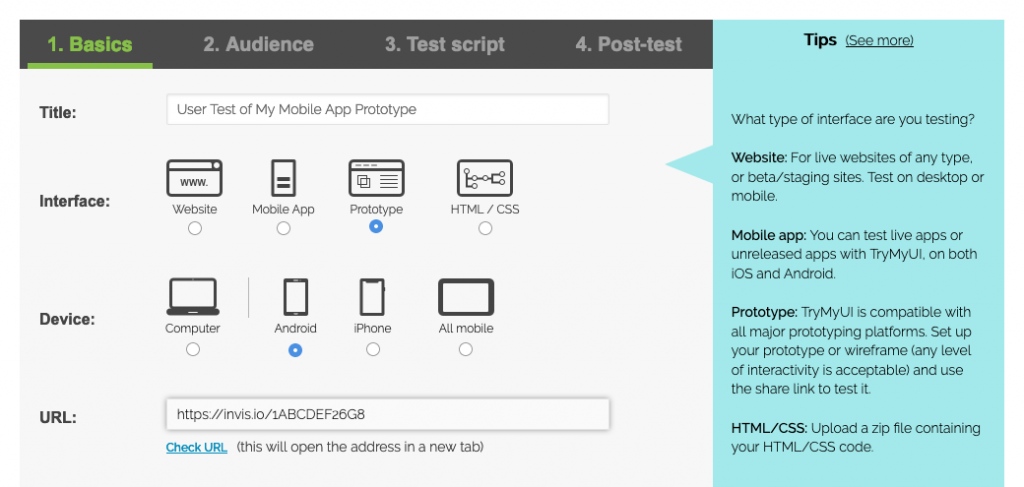
On their phones, users will visit your app prototype in the mobile browser, and will be able to experience it in a way similar to a live app. As with any TryMyUI mobile test, you’ll be able to see their taps, swipes, and other gestures as they go.
Make sure when you write your scenario and tasks to provide any special instructions for interacting with the prototype. Whether it’s fully interactive, or completely static, set the right expectations from the start and let the users know what they’ll be able to interact with, when, and how.
Read more: How to test an InVision prototype with TryMyUI
Testing an iOS beta app on Testflight
In addition to the methods described above, you can also test a Testflight beta app with TryMyUI’s usability testing tools. For instructions on how to do this, please view our blog article on the topic:
How to user test a Testflight beta app
Please take advantage of these workarounds to get usability feedback for your Android APKs and iOS app prototypes.
Our article on InVision prototype testing has some useful tips on writing tasks for a prototype test. Here are some other articles that you may find helpful:
- How to write effective usability testing tasks
- User testing example videos from desktop & mobile
- Mobile user testing takes a step forward
- Inject user thinking