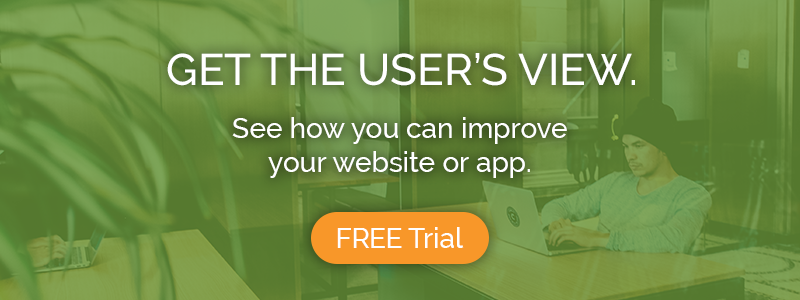As we’re sure you’ve seen, we recently acquired Stitchology.ai, a robust session recording and web analytics tool that blows Hotjar and Google Analytics out of the water. Now, we’ve made the integrated product available through our TryMyUI platform. But how does it work? How do you get started with the tool? Well, this article will answer your questions. Keep reading to learn how to get Analytics in Stitchology today.
Overview of Analytics in Stitchology
First, we thought it would be beneficial to give you a brief look at what Analytics in Stitchology is and what the tool can do before you get started. Stitchology is a robust web analytics tool that can point you to exactly where your users are having issues on your website.
With the features in this exciting new tool, you can easily identify the customer’s journey, map out areas where your site gives users issues, and move forward with finding out what is causing those issues through usability testing with TryMyUI. The Stitchology tool provides a full work up of data and information to help you understand your customer.
Some of the key features we are excited to share with you are:
- Page-based insights: Learn how visitors are interacting with specific pages through detailed performance metrics and logs of relevant users.
- Heat maps and session recording: Make quick decisions from visualizing aggregated customer journeys. Understand shopper interaction with product media.
- Goal tracking: Track certain domain-specific events to add additional intelligence when you’re searching across sessions and creating new user segments.
- Visitor logs: Understand exactly how people are interacting with your site with a comprehensive log of all your visitors.
Now that you understand how Analytics in Stitchology works, let’s talk about how to get started using it!
Read More:
Getting started with Analytics in Stitchology
The good news is getting started with Analytics in Stitchology is a simple, three-step process. We will walk you through those very easy steps below.
-
Login to your TryMyUI account
If you don’t already have one, now would be a good time to sign up! You’ll get two weeks of access to our Enterprise level features and five free usability tests.
Once you’re in, you’ll see this screen.

At the top, you will see a tab that reads “Analytics in Stitchology” (see circled). That’s where you want to go.
-
Navigate to the Analytics in Stitchology tab
Once you click on this tab, you will see the following.

This is how you know you’ve clicked the right thing. You’ll want to scroll down until you see a form to sign up.
-
Fill out the form

Fill up the form with the requested information (website domain and platform it is hosted on).
Then, hit “Submit,” and you’re all done! The next screen will prompt you to sign up for a demo. This will allow us to walk you through the features of the tool and insert the tag into your code with you present. However, you don’t have to schedule right then if you don’t want to. We will send you an email that will allow you to sign up at your convenience.
Conclusion
And there you have it! Signing up for our new Analytics with Stitchology tool is very easy. So what are you waiting for? Get started today with a two week free trial of all of the features. We can’t wait to help you close the loop on your UX research process!
More content like this: