If you’re a UX researcher, designer, product manager, or anyone who relies on Trymata for your remote usability testing, the dashboard page is your main hub every time you log in.
All of your studies “live” on this page – ones you already ran, ones you’re going to run, and drafts long-forgotten. Every time you need to find one of those ongoing or past research projects to review and analyze results, place new sprint orders, duplicate a test setup, or add collaborators – the dashboard is your starting point.
That’s why recently, we added several new sorting and searching capabilities to help you find and view your tests easily:
- Sorting: You can now sort your list of tests by date created or date last modified
- Searching: You can now search by test title, ID#, author, device, interface, or moderation
Keep reading below for the full details of our recent updates.
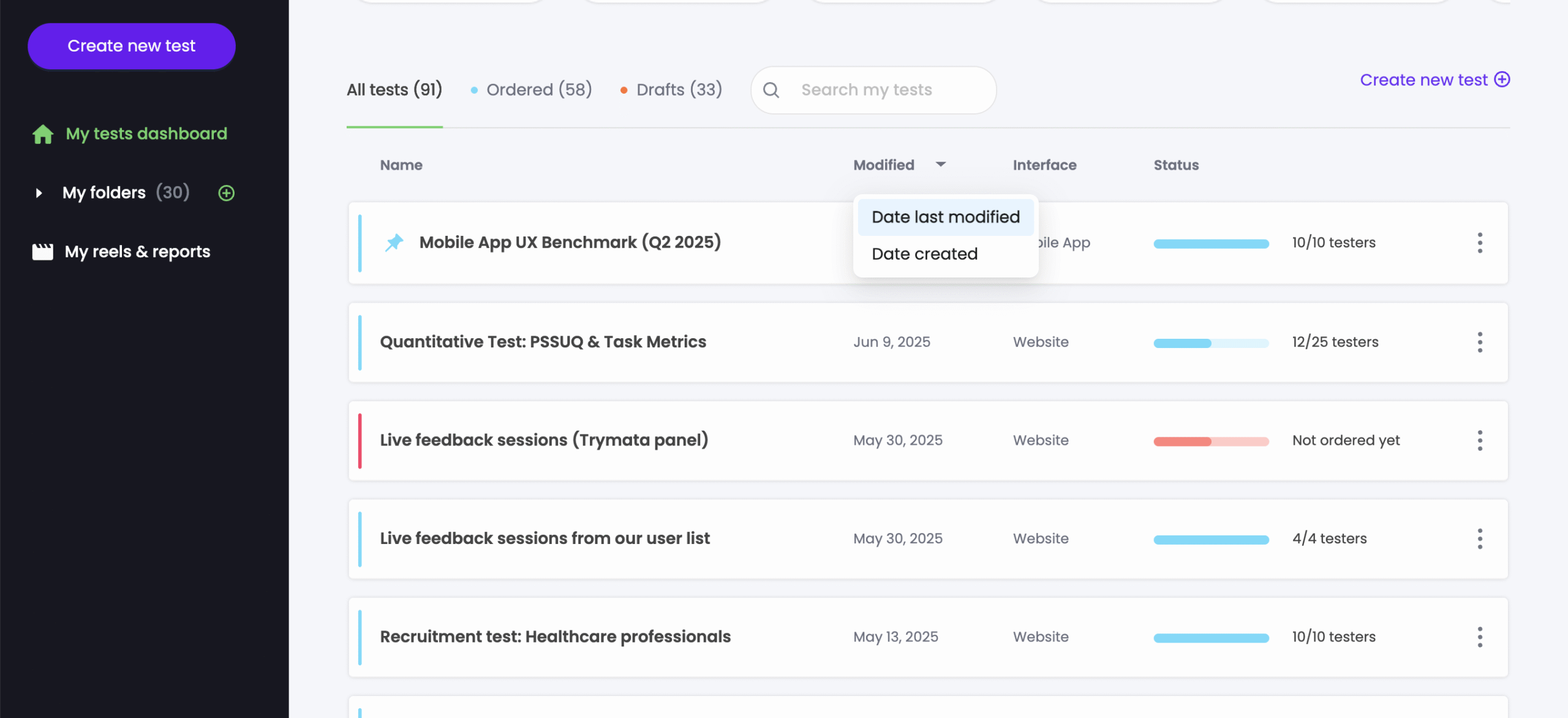
Sorting by date: Created vs modified
In the table of tests on your dashboard, the date column can now be sorted by date last modified or by date created.
To change the sorting method, just click the dropdown arrow next to the “Modified” heading to access more options.
Whether sorting by modified date or by created date, the latest dates are always at the top of the table (and the oldest ones at the bottom).
New search keyword possibilities
The functionality of the search bar for your tests table has been significantly expanded.
Until the recent changes, search terms only returned tests with matching project titles. Now, your search terms will query for a much greater variety of test attributes:
- Title
- ID number
- Author
- Device
- Interface
- Moderation
Search by: Test title
Searching by test title has always been possible on the Trymata dashboard. Search terms can be whole or partial.
For example, if you have a test called “Usability Feedback on Signup Flow”, you could search for this test by typing in the whole title, or just one word of it – or even just a fragment like “eedbac” or “gnu”.
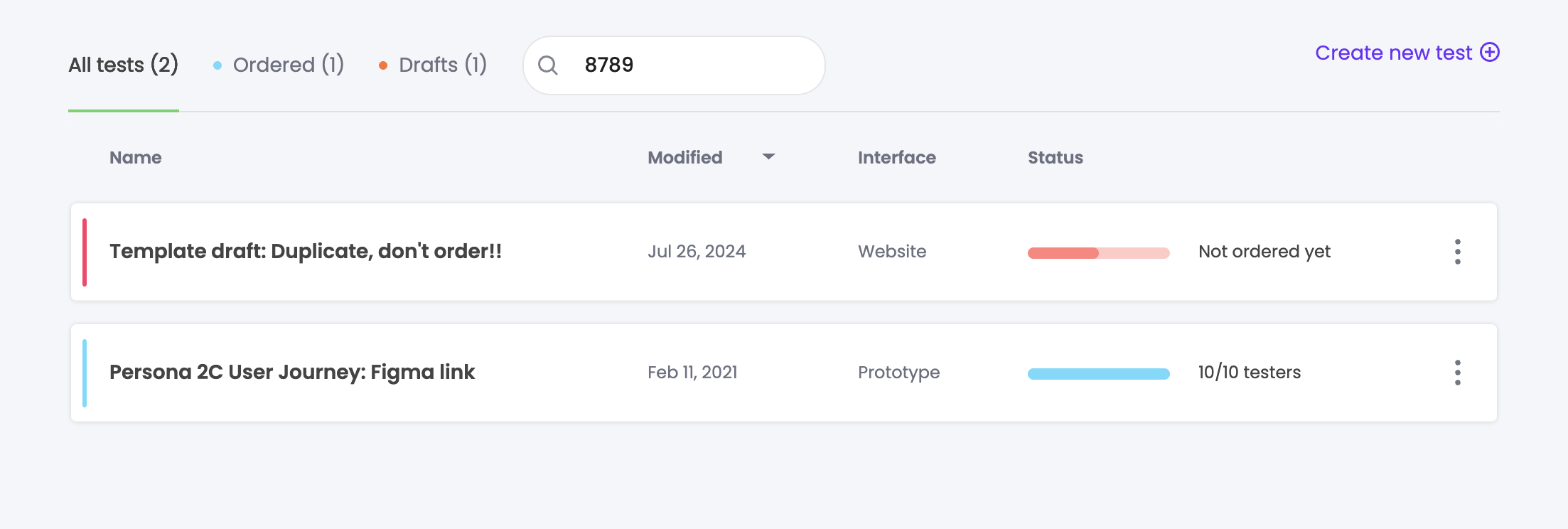
Search by: Test ID number
Test ID numbers are automatically assigned by the Trymata platform whenever you create a test. They’re a handy way to differentiate similarly-named tests, or make absolutely sure you and your colleague (or you and the Trymata support team) are talking about the same study.
Now, if you know the ID number of a test, you can search with it. This option also will return whole or partial matches. For example, a test with ID #12345 could be found by searching for “12345”, or just “234”.
Partial match searching can be especially useful if you have a cohort of several tests all created at the same time with similar ID numbers – for example, if you had tests with IDs 12345, 12346, and 12347, a search for just “1234” would return all of them.
Expert tip: By the way, if you want to jump straight to one of your tests and you know the ID number for it, try the following ‘hack’. From your main Trymata dashboard, click into the browser address bar. At the end of the dashboard URL, add a “/” and then paste the test ID number. This will take you directly to that test.
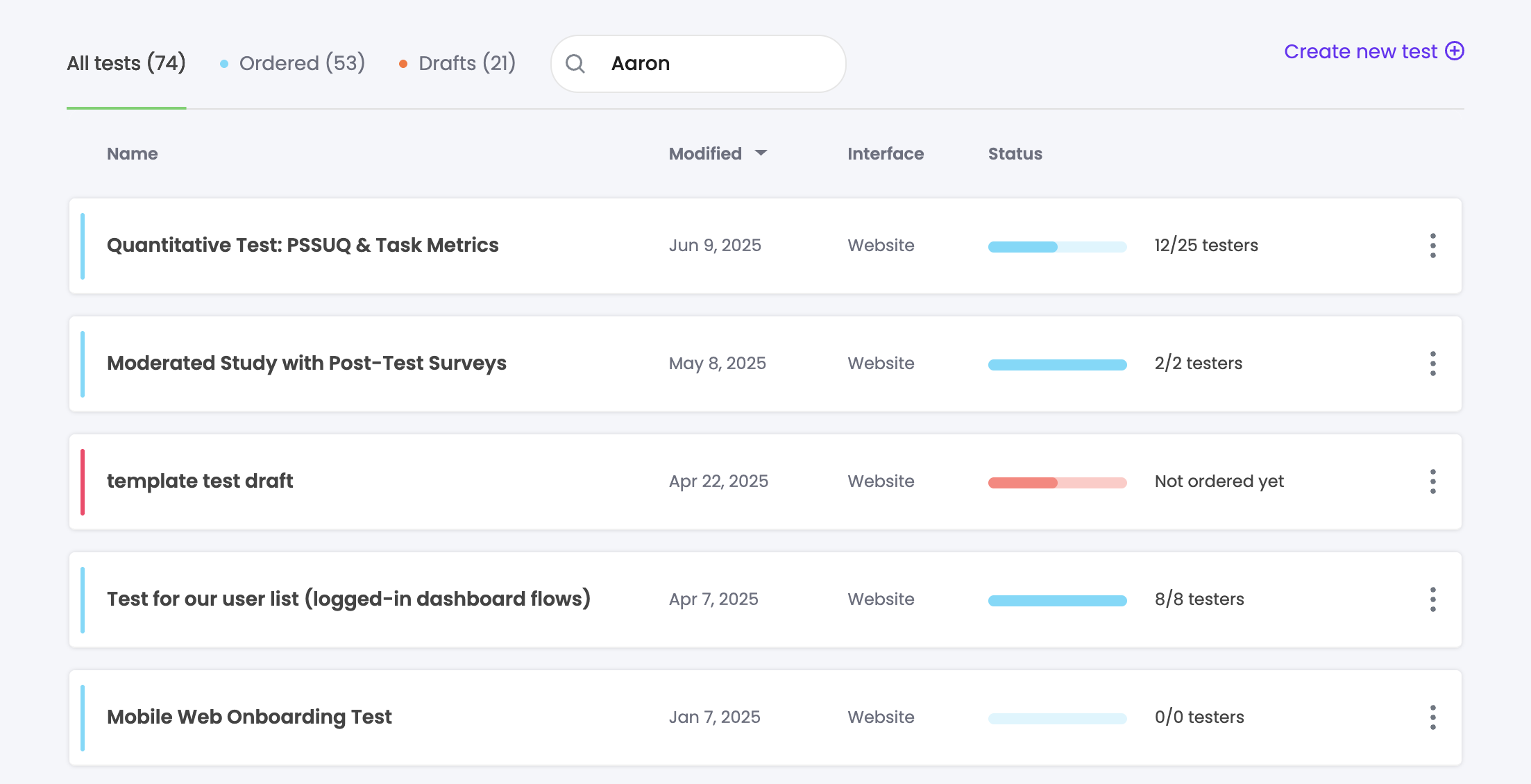
Search by: Test author
If your team has multiple logins for your Trymata plan, this one could be very helpful.
Regardless of how many members a test is shared with, they each have just one user who is the creator/author. Want to see all the tests created by one specific colleague? Or, want to see just your own tests?
Now all you need to do is type that user’s name (whole or partial) into the search bar. In the screenshot above, for example, I’ve used “Aaron” as my search keyword, and the table is showing me all the tests he’s created. Since partial search works for this field as well, I could find these same tests just with the keyword “Aa” too.
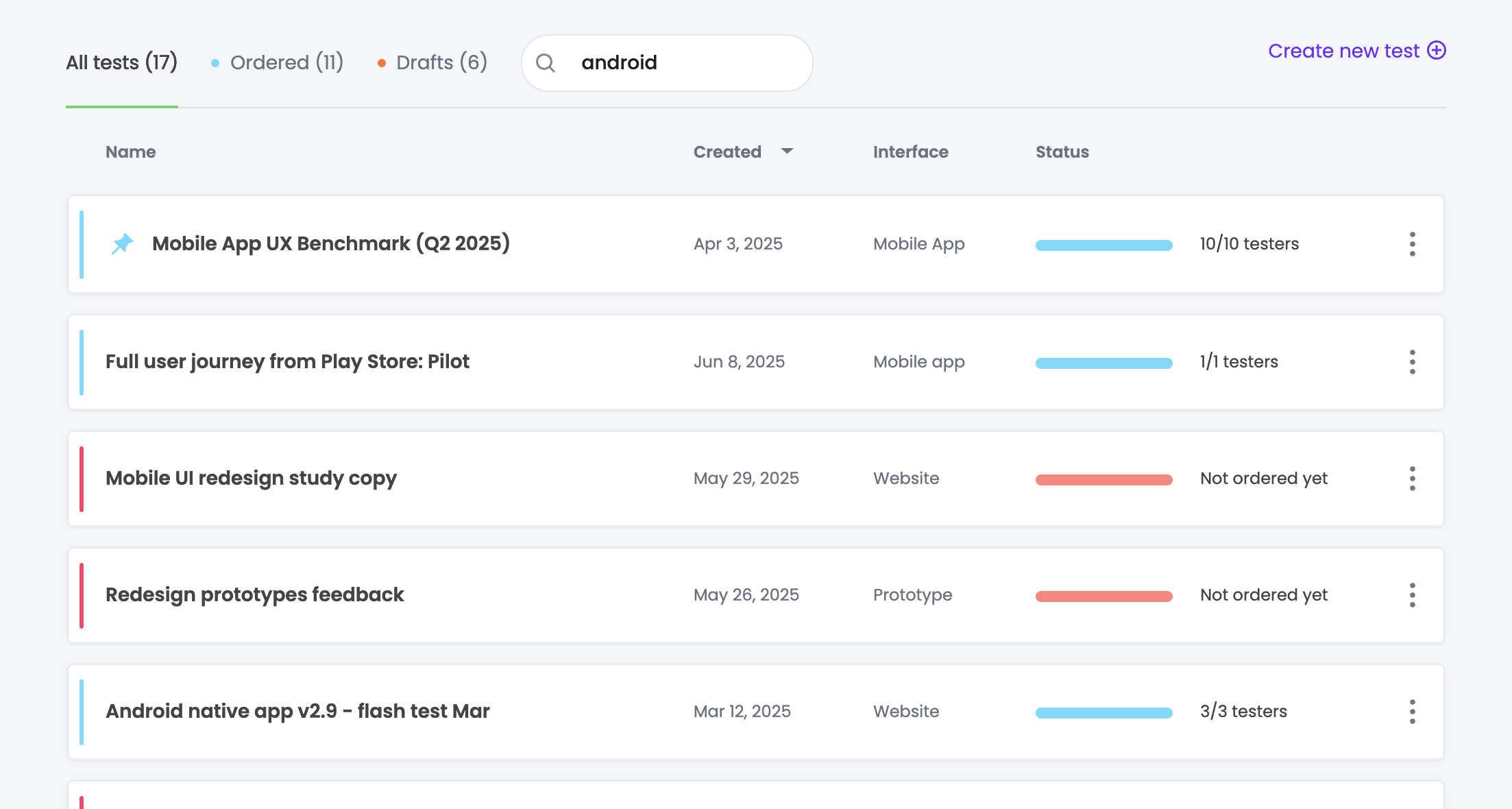
Search by: Device type
Trymata offers usability testing for 4 different device type options: desktop, iPhone, Android, and all mobile.
Now, you can use any of these device categories as search terms to find tests on that device type.
For example, if you want to see all your iPhone tests, just type “iphone” into the search bar (or “ios” – both work!) We’ve encoded multiple common keywords for each device type, so you don’t have to memorize the exact search terms to use.
Full list of device type keywords:
- “desktop” “computer” – show desktop tests
- “android” – show Android tests
- “iphone” “ios” – show iPhone tests
- “all mobile” – show tests set up specifically with the “all mobile” device selection
- “mobile” “phone” – show tests matching any mobile option, i.e. Android, iPhone, and all mobile
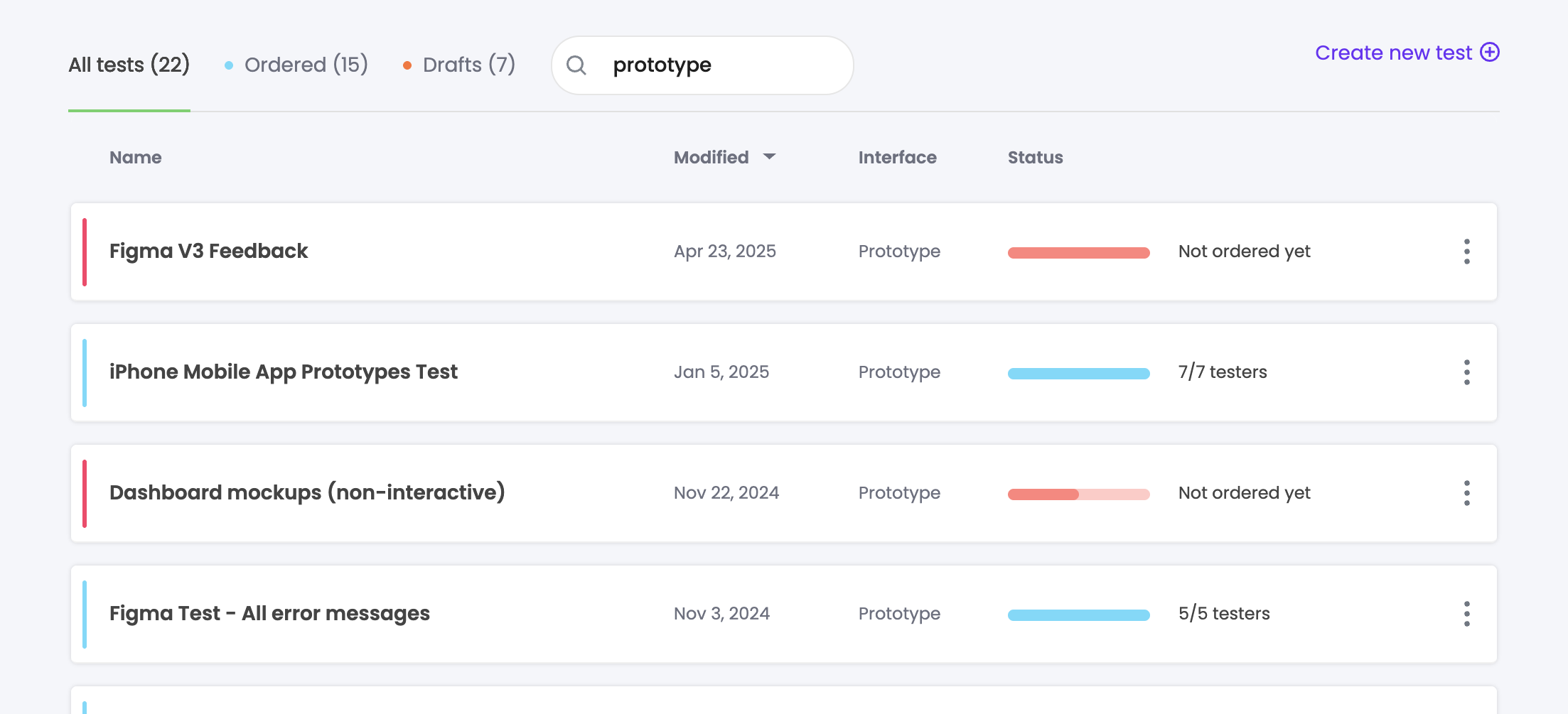
Search by: Interface type
For interface types, we’ve also encoded a variety of search terms to help you find the tests you’re looking for.
Trymata offers usability testing for 3 different interface type options: websites, prototypes, and mobile apps.
To see all your tests for a certain interface type, you can use any of the following search keywords:
- “website” “live site” “live website” – show website tests
- “app” “mobile app” “native app” – show mobile app tests
- “prototype” “mockup” “wireframe” – show prototype tests
Search by: Moderated vs unmoderated
Lastly, you can search to find just moderated tests or just unmoderated tests. For these options, just use the search terms “moderated” or “unmoderated” to see all matching tests in your dashboard table.
What’s coming next for the researcher dashboard?
These changes to the dashboard will make it easier than ever to manage all your Trymata tests, especially for longtime customers with a long research history on our platform.
However, we’re not done upgrading the dashboard capabilities! We have even more ideas in store – but we’d also love to keep hearing your ideas and feedback as well.
Let us know what upgrades you’d like to see to the dashboard – whether more searching and sorting options, or something else entirely!



