Live tests (or “moderated tests”) are a new type of usability test that will start becoming available to you in your Trymata tester account. During a live test, you’ll be in a video/audio call with the researcher. As you look at their website, they’ll tell you tasks and ask you questions, and you’ll respond directly to them.
Below, we’ll show you what it will look when you join the queue to take a live test, and what it will look like while you’re actually in the test.
Waiting in the queue
Starting 30 minutes before the live test is scheduled to begin, you’ll be able to join the queue to take the test. (If there are any custom requirements for the test, you can check your eligibility any time prior.)
After you join the queue from your dashboard, you’ll see a page like the one below, which shows your place in line and other relevant information.
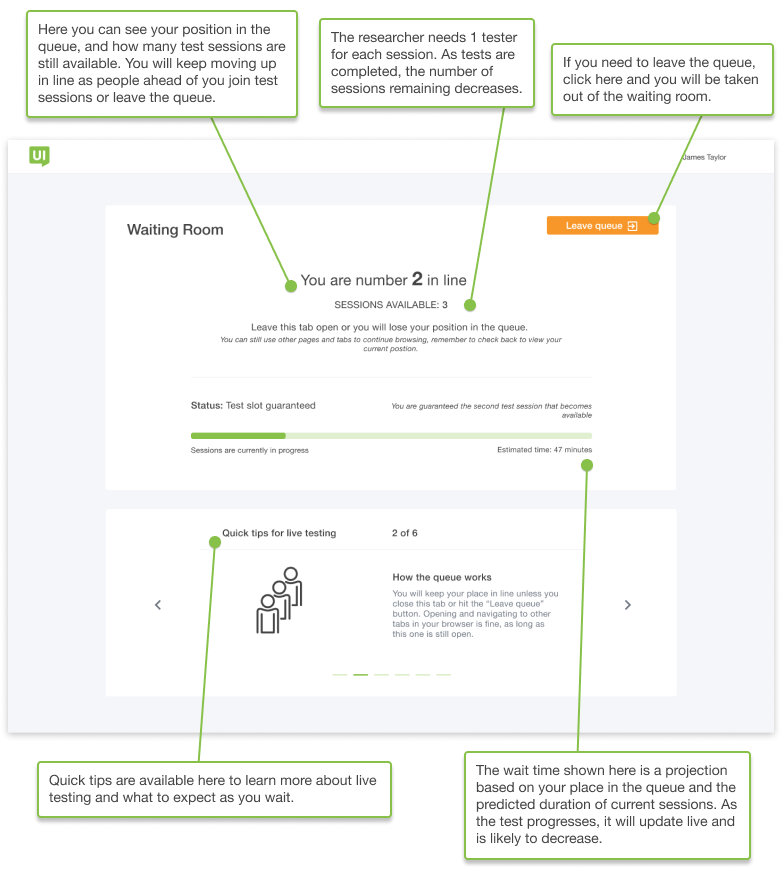
Depending on your place in line and how long each session lasts, the estimated time before your session could be a little while. Feel free to go to other tabs or windows on your computer while you’re waiting; as long as the waiting room tab is still open, you’ll stay in the queue. Just make sure to check back in now and then.
Once you reach the #1 spot in line, the next session that becomes available will be yours to join. The researcher will send you an invite at that time, and it will pop up on your screen with a 30-second countdown. Make sure to accept before the timer runs out, or you’ll be sent to the back of the line.
During the test
After you’ve accepted the invite, you’ll immediately join a live call with the researcher. You’ll be able to see their face and hear their voice, and they’ll see and hear you too.
The call room will load up in the same tab where the waiting room / queue page was showing. It will look something like this:
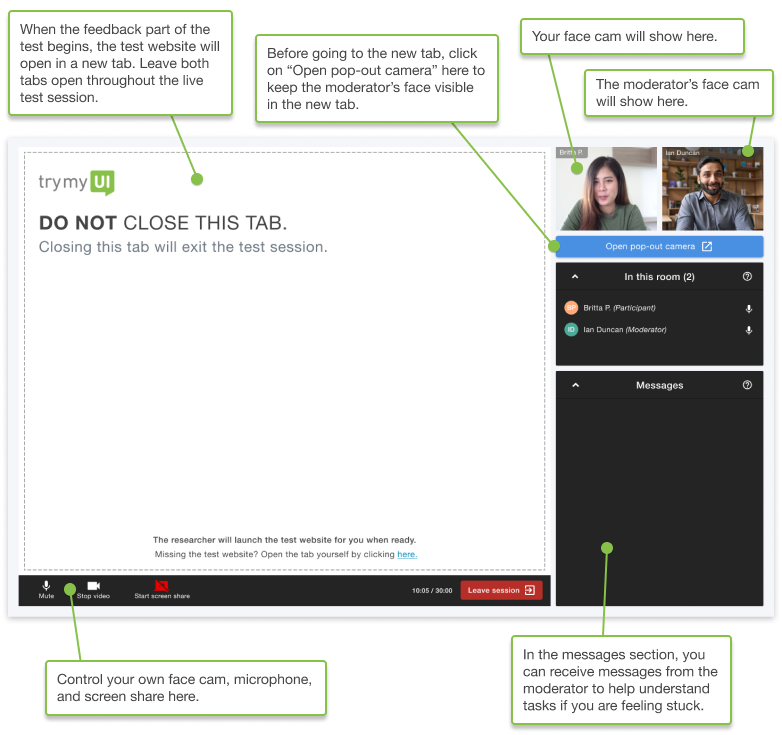
When you first join, the researcher will probably take a few minutes just to chat and get to know you a little bit. Then when they are ready, they will load the test website for you, which will open up in a new tab.
Before going to the new tab, you should do 2 things:
- Click “Open pop-out camera” by the face cameras, so you can keep seeing the moderator’s face view while you’re interacting with the test website
- Share your screen with the researcher by clicking “Start screen-share” on the bottom left (next to the camera and microphone controls)
Once both of these steps are done, go to the new tab. From there, the researcher will read the tasks and questions to you. Make sure not to close the original tab with the call room in it, as this will automatically eject you from the test.
Don’t be intimidated by live tests! Pretty much everything you need to do, the researcher will tell you. The main thing is for you to follow their instructions and provide thoughtful feedback, just like in any other usability test.



