For a long time, you’ve been able to share your Trymata features, credits, tests, and data with colleagues. Our multi-seat plans have empowered teams large and small to scale up their UX research. Now, we’ve introduced a suite of new organization-level feature settings and controls to take your team’s usage of Trymata to the next level together!
These new global org features will increase the efficiency of your research, and allow you to choose your preferences for how the Trymata platform works for you.
New organizational feature settings include:
- The ability to store a global NDA on file that all members can add to their tests
- Sprint view default behavior controls
- Annotations default behavior controls
- Settings for the inclusion of AI insights on members’ tests
We’ve also made it possible for your Trymata organization to have multiple admin users, instead of just 1. Each admin user will maintain access to update any of the new global org features.
Read on for the full details on each of these new settings.
Multiple admins for plan organizations
Up until now, every Trymata plan has had just 1 admin-level user, which must be the plan owner / credit card holder.
Now, the primary plan owner can assign any number of fellow org members to be secondary admins. These “org admins” will not be able to manage billing, but otherwise will have full access to all other admin capabilities, such as adding and removing members, and exercising control over organizational feature settings.
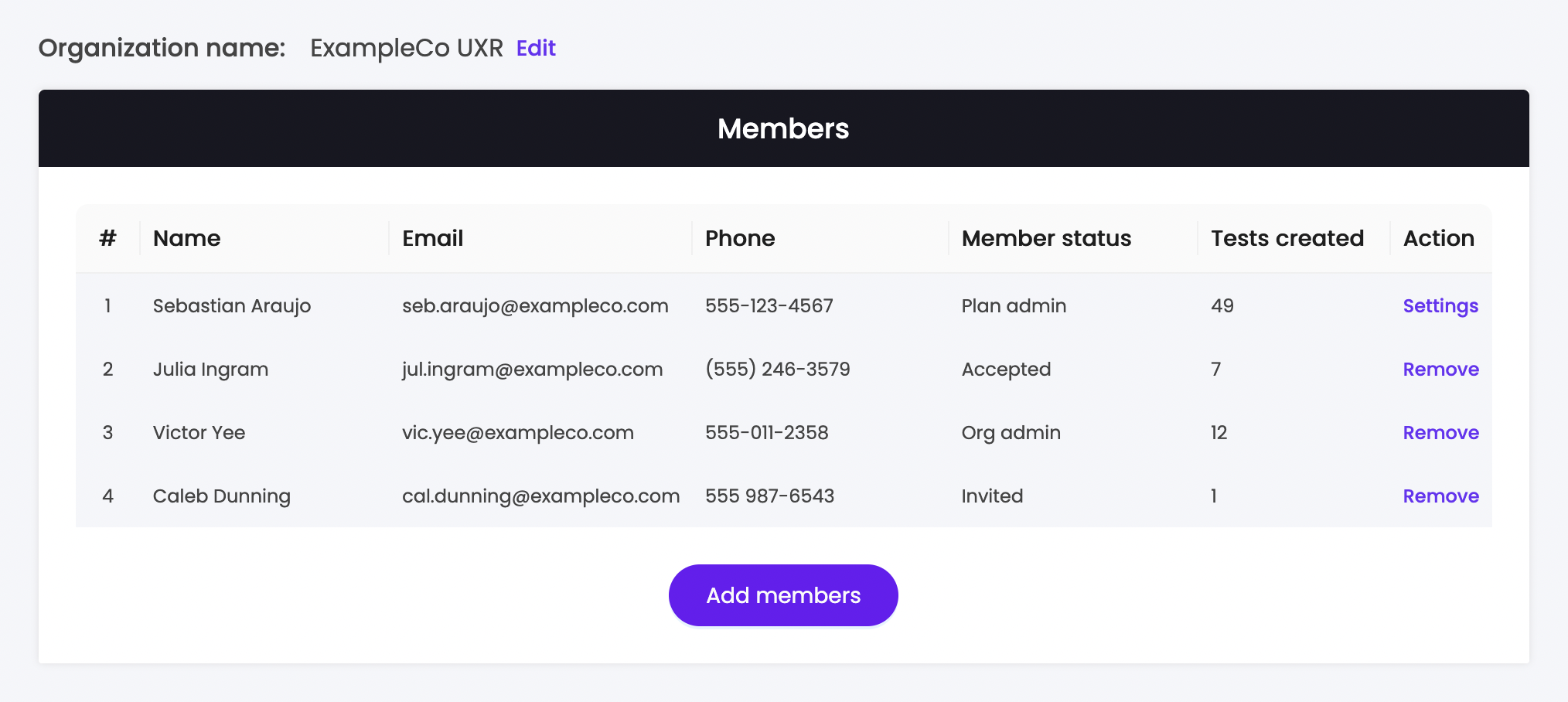
Global non-disclosure agreements
How it already worked: At the start of any Trymata user test or interview, you can include your own NDA that participants must agree to before they begin. Until now, this was always done by uploading your PDF file to the test creation form when setting it up.
What’s new: Now, org admins can upload an NDA file on the organization page, which is kept on file for all members to use.

If your organization has a global NDA on file, every time one of your members creates a test they will see a built-in, one-click option to include it in their test.
You can even turn on a sub-setting that auto-includes the global NDA by default on every test within your org.
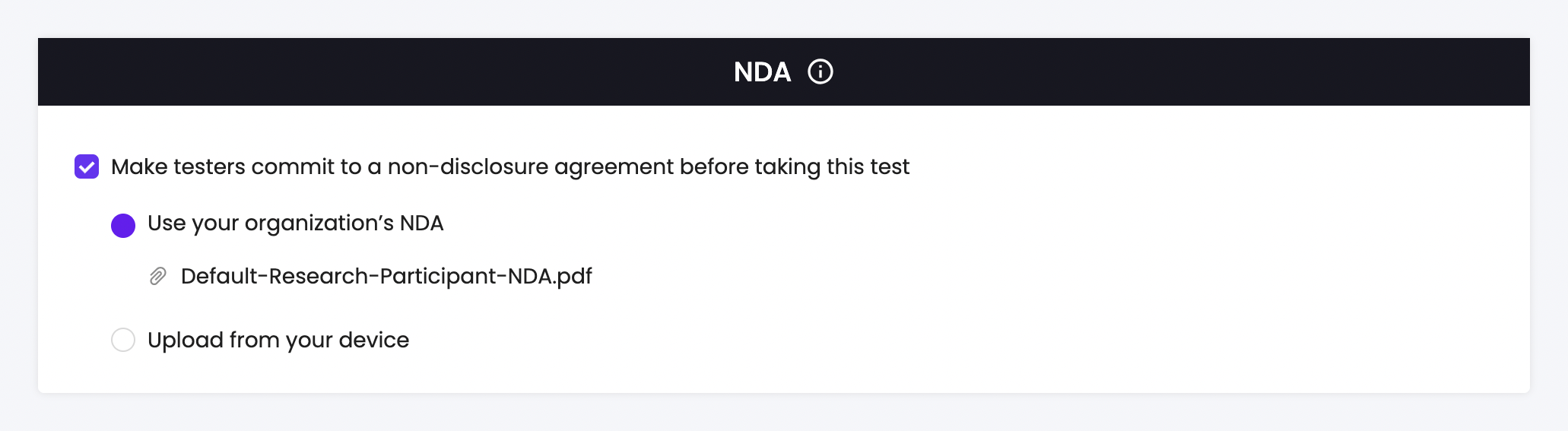
While the global NDA can be used for any and every test in your organization, members still have a choice while . Any test creator can swap out the default NDA for a unique one that they upload themselves, if needed; or they can simply turn off the NDA feature entirely for tests that don’t require one.
Sprint view settings
How it already worked: A single Trymata study can be re-ordered/re-opened with a new batch of testers any number of times. Each batch is auto-segmented by Trymata into a new “sprint” so that the data can be viewed in isolation or compared over time.
What’s new: Until the recent updates, tests with multiple orders always loaded up with the sprint view turned on by default. Now, you can choose whether you prefer sprint view to default to on or off.

If you turn it off, you and your org members will still have the option to toggle sprint view on while viewing any test with multiple orders; it just won’t load up that way.
Turning sprint view off will be useful for you if you tend to run pilot tests before placing a full order, and don’t want the pilot result(s) to be separated from the remainder.
Video annotations
How it already worked: While playing back your test videos, you can add timestamped notes that bookmark key moments. Clicking to add a new annotation auto-fills the current video timestamp as the start time; then, the researcher can add their own thoughts, insights, and tags to the note, as well as manually entering an end time.
What’s new: Now, org admins can choose to have end time values auto-included for all annotations created by members.
End times are useful for a number of reasons – so that fellow researchers (or share link recipients) know where to stop watching a clip, for example. They also ensure that your clips have a pre-selected end time when stitching them together into highlight reels.
When this feature is turned on, clicking to add a new annotation will instantly import start and end times to the note editor, so you and your team don’t have to manually add them in.

Additionally, you can now choose whether your test videos will pause or keep playing by default when you click to add a new annotation. From our research on this, we’ve found it’s a roughly 50/50 split on preference between these two behaviors, so we’ve decided to leave it up to you!
AI insights
How it already worked: For customers with our AI insights feature, every finished test automatically gets AI-generated summaries and annotations.
What’s new: Most customers do want AI insights for all their tests, but we still believed it best to give you choices. Org admins can now choose whether every test created within their organization will automatically have the feature turned on or not.
If this setting is toggled off, then each individual test creator will simply choose whether to include the feature when setting up their tests.

What other organizational feature controls would you like to see? Let us know in the comments, or share your feedback with your customer success agent!



