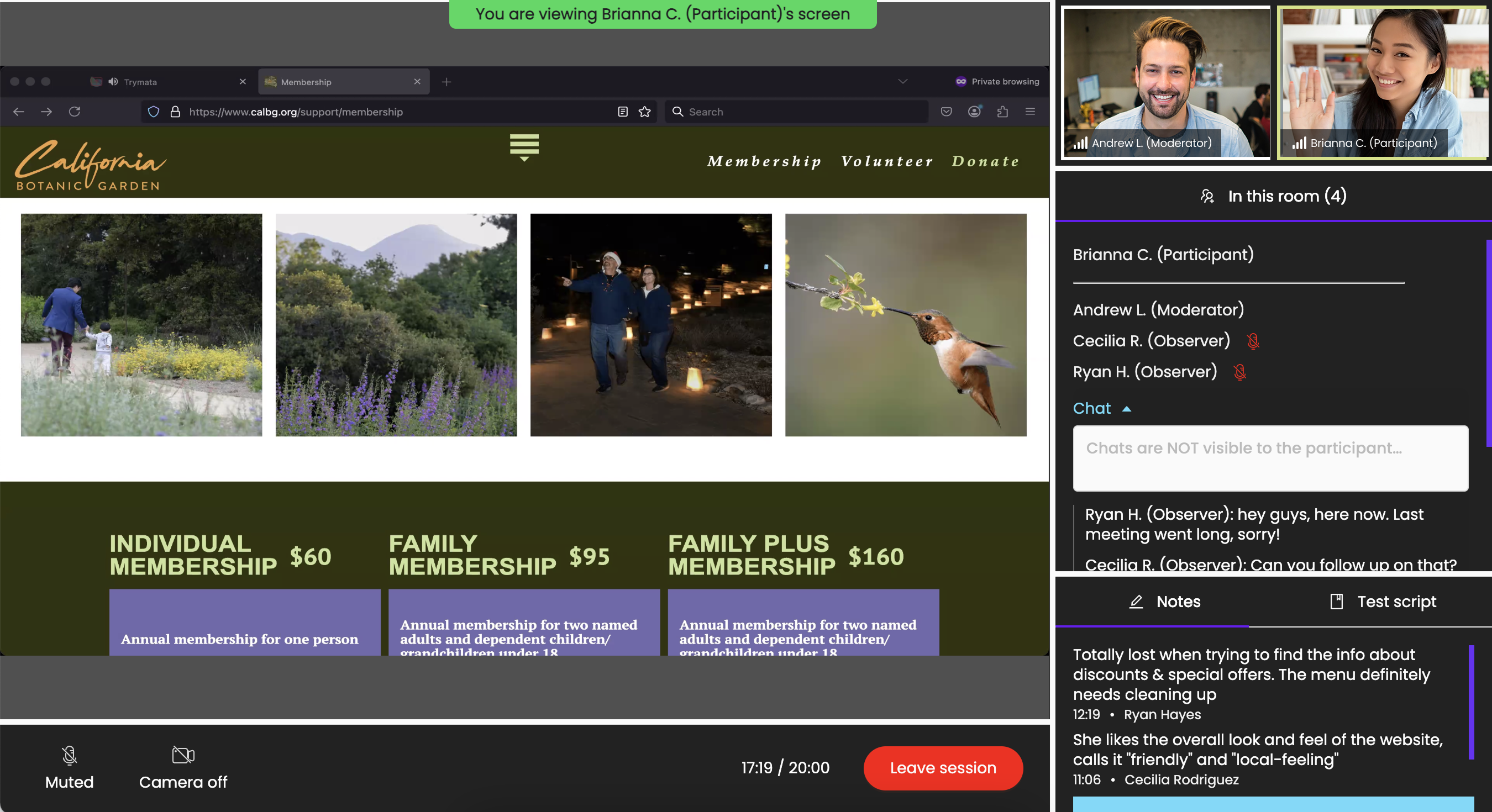For the past half-year at Trymata, we’ve been steadily expanding and enriching our moderated testing suite, adding a variety of powerful capabilities like live chat, easy session recovery, visibility into the tester queue, multi-speaker transcription, and more.
Now, the last major piece that we’ve all been looking forward to is here: observers!
With our new observer feature, your colleagues, clients, and stakeholders can sit in and take notes during moderated user test sessions.
Observers will be invisible to the test participants – behind a virtual one-way mirror, so to speak, only seen by the moderator. They will be able to send live chat messages back and forth with the moderator (and with other observers). They will also be able to take collaborative, timestamped notes that will be saved and stored with the video recordings.
Anyone in your Trymata Plan organization can join your test as an observer; or, you can invite contacts without a Trymata login to join and observe as guests.
Keep reading below for the full details about how this powerful new feature looks and works!
How it works: Observers for your moderated tests
In this section, we’ll explain exactly how our observers feature works, with screenshots directly from the interface so you know what to expect.
Inviting observers to your test
There are 3 ways to add observers to a Trymata moderated user test.
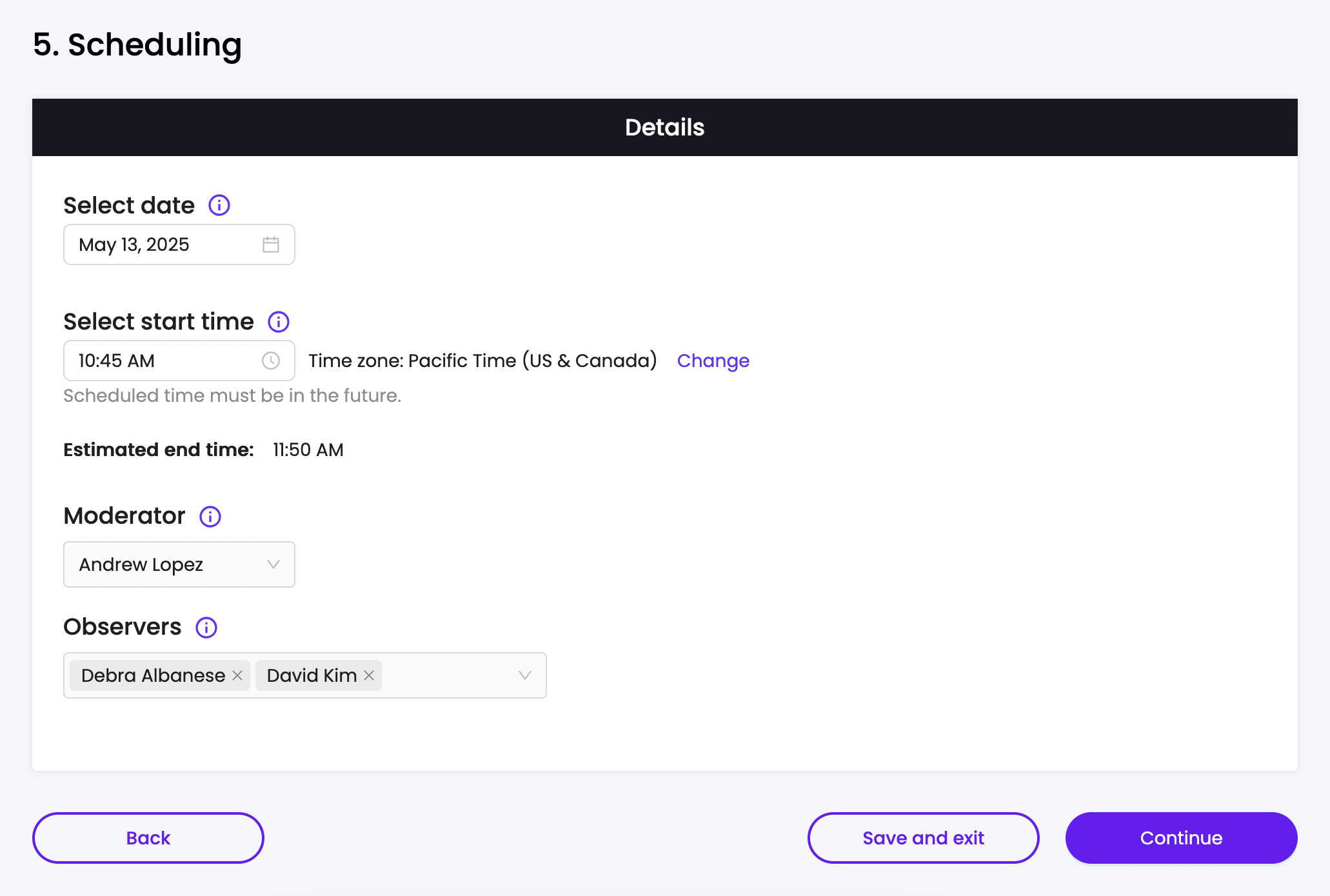
1. Test creation form
In step 5 of the test setup form, you can add anyone with a login to your Trymata plan organization as an observer for that test.
Users added here will receive an automatic email invitation when the test is ordered, notifying them of the day & time of the test and providing a link for joining the sessions.
2. Test sharing settings
Any organization members who are shared on your test will also be able to join it as an observer.
Even if you don’t add their name in the test setup form, your colleagues with shared collaborator access to the test can sit in and observe. To do so, they just need to join directly from the test page at the scheduled time, where they will automatically see an “Observe” button.
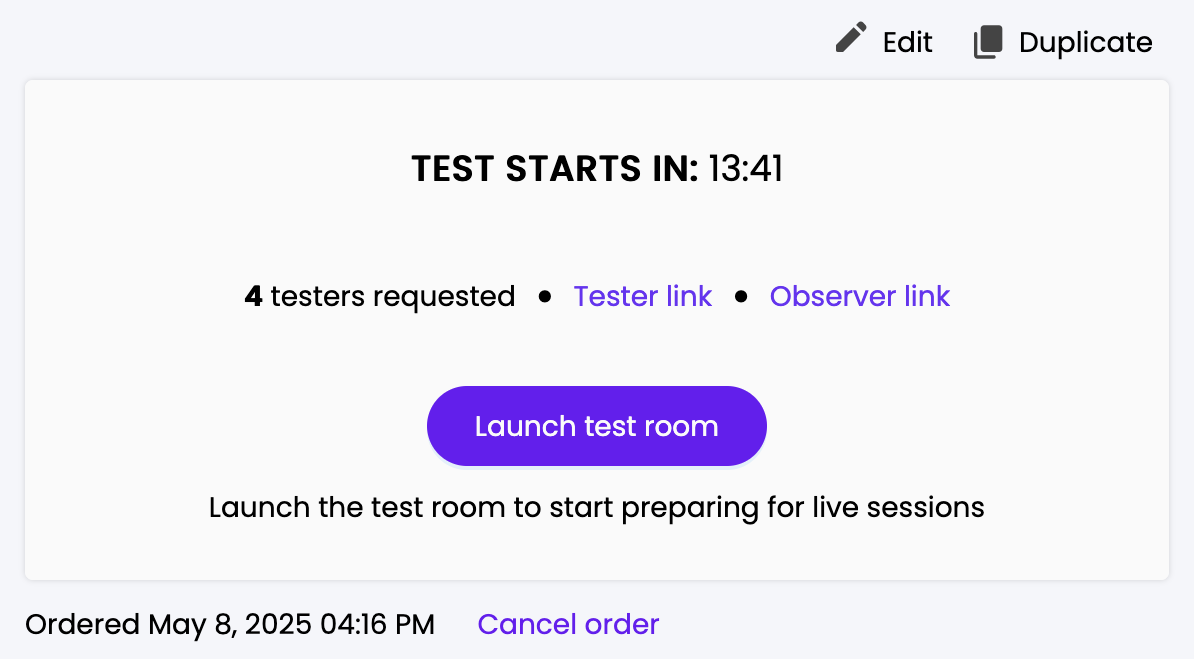
3. Observer share link
For those who don’t have a Trymata login, just send them the observer link. Every moderated test on Trymata will now have an auto-generated observer share link that can be viewed and copied to your clipboard in advance of the test.
This link can be shared with anyone, and leads to a guest observer landing page. Guest observers will just need to enter their name & email, and then may continue on to join your moderated calls. They will have all the same note-taking and chat capabilities as logged-in observers.
During the test sessions
After joining via any of these paths, each observer will arrive at a waiting-room type page.
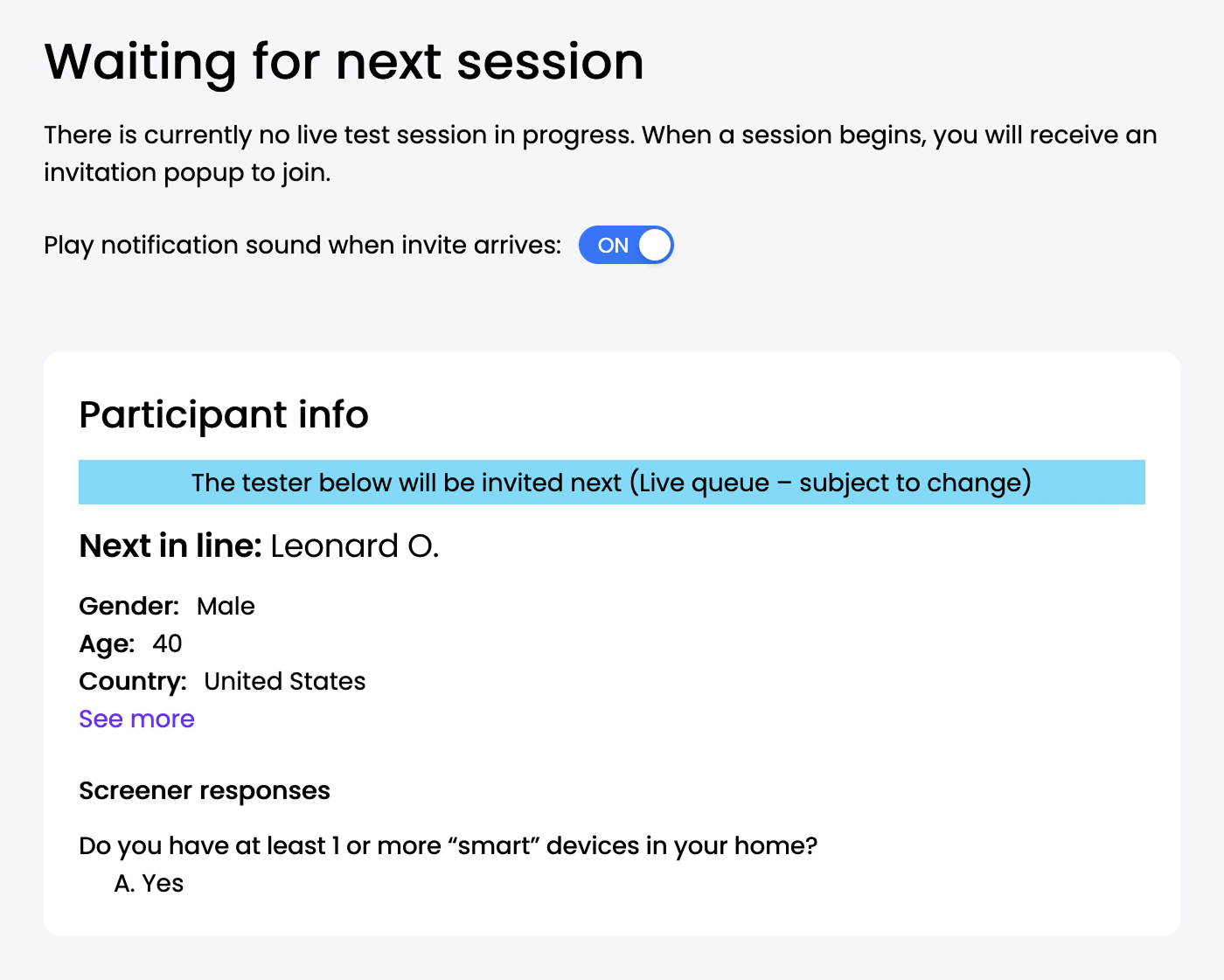
If there is already a test session in progress, they will see an option to click and enter the call room immediately. If a session has not started yet, they will see an informational snapshot of the tester who’s in line to participate in the upcoming call. When the call does start, each observer will get an invite to enter into the room.
While in the live call room, the observers will be completely invisible to the test participant. Their microphone and face camera will be disabled, and their name and presence will not be shown to the tester.
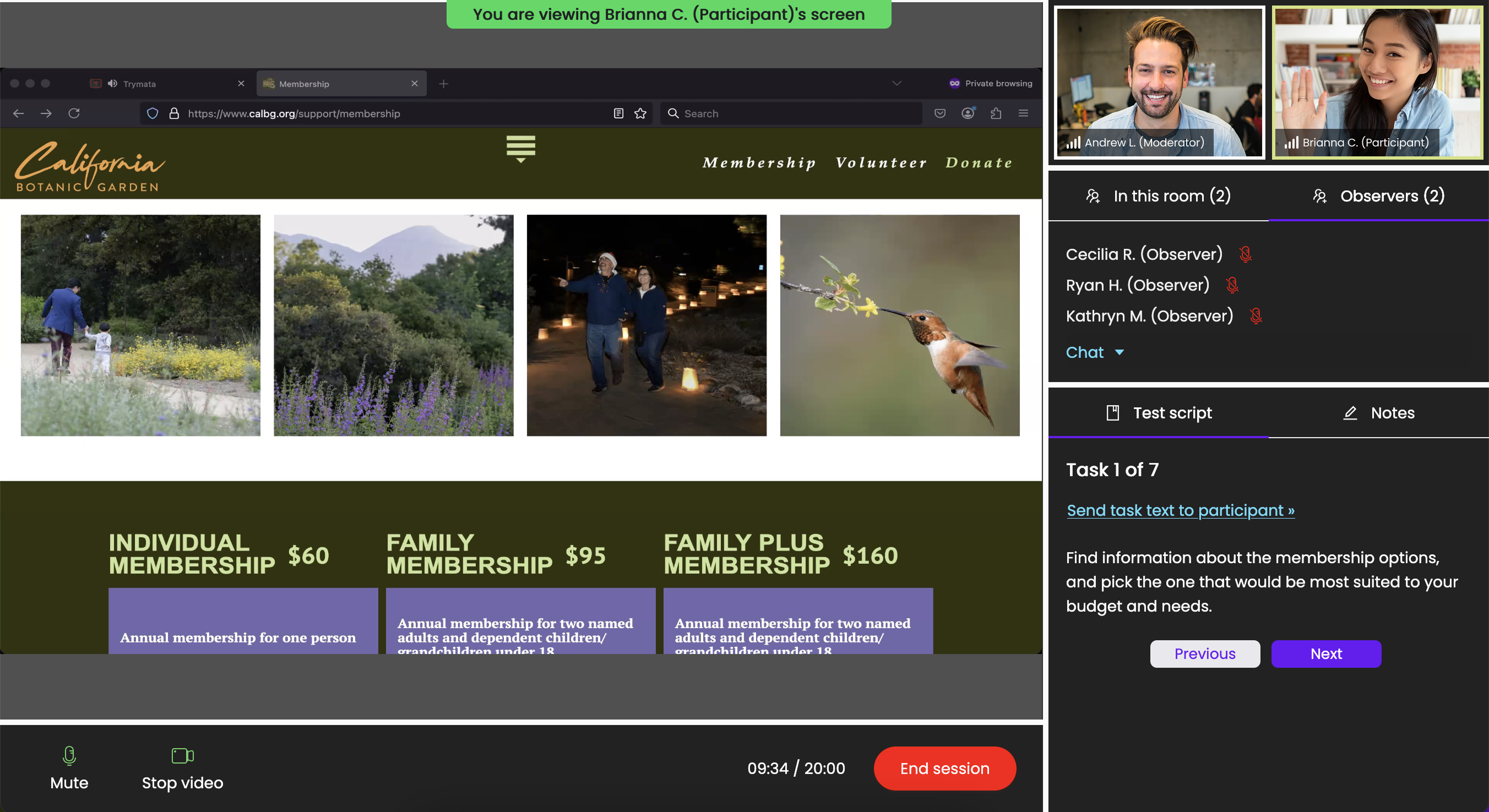
However, the moderator will see everyone. In a new split view, the moderator will have the tester in one tab, and all the observers in another.
Each tab will have a live chat function so the moderator can send and receive messages with the tester and (separately) with the observers, without getting the chats mixed up. When new chats are received in the non-active tab, a small badge will show so the moderator doesn’t miss anything.
The observers’ view during the session is very similar to the moderator’s view. The main portion of the screen on the left is dedicated to the tester’s screenshare, with both the tester and moderator face cameras showing in the top right.
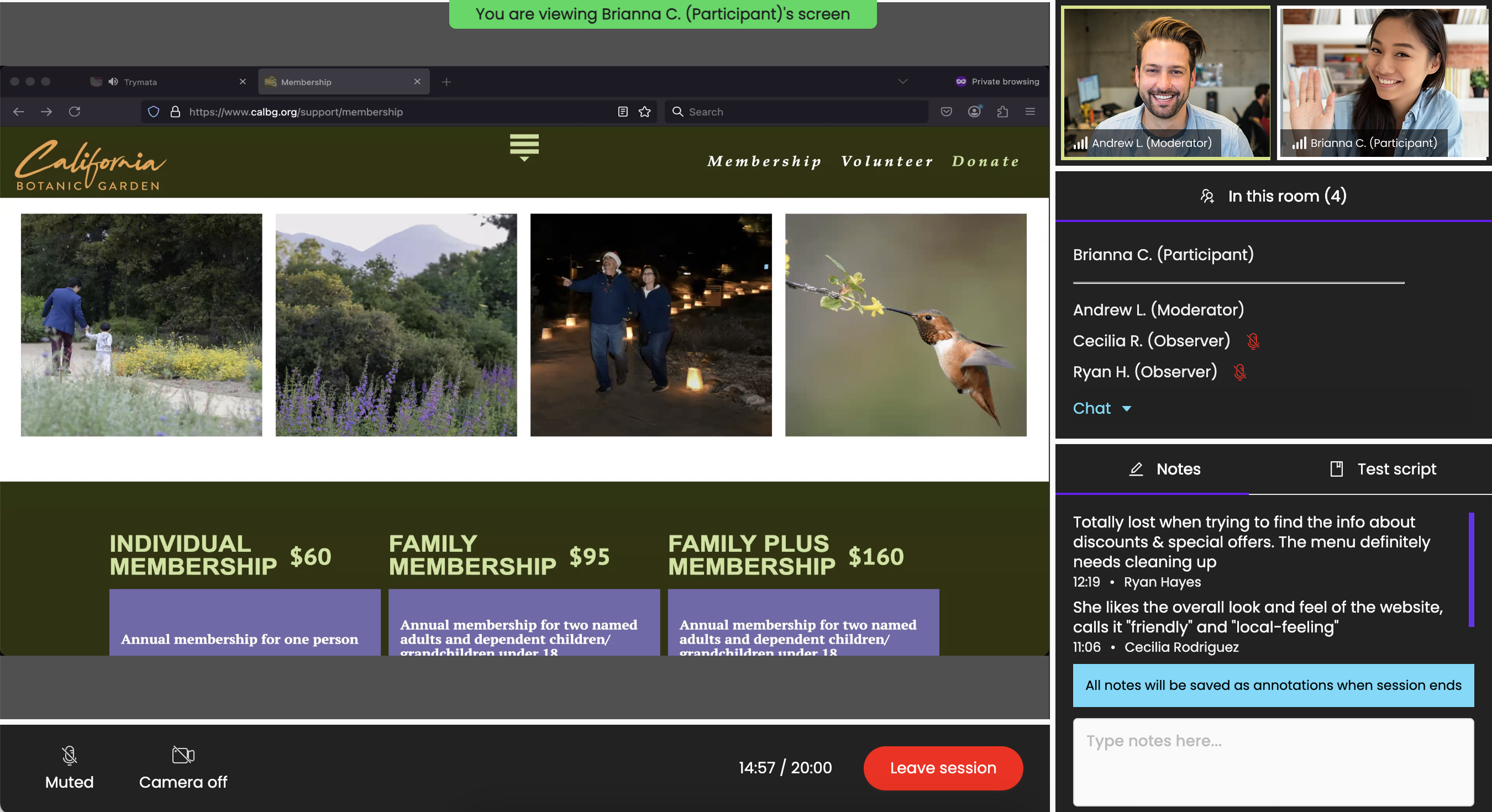
In the right-hand console column, observers will have 3 different sections to interact with.
The “In this room” section shows a list of everyone present in the call, including the tester, moderator, and all observers. With the live chat feature in this section, observers can send messages to each other and to the moderator (but not to the tester).
The “Notes” section is the main one that observers will typically be using throughout the test. In this section, observers can type notes about what they’re seeing and hearing, and “send” them here so that they are saved with the timestamp from the call. The moderator also has this feature in their view.
These notes are collaborative, so everyone present can see the notes that others in the call have written. After the session is concluded, all of the notes created here are automatically turned into annotations on the video recording, so that when your team goes back to review the video later, they’ll have access to all of those notes and click-to-play bookmarks to jump directly to the relevant parts of the video.

The “Test script” section enables observers to refer to the test script at any time by switching to this view. Any script notes/instructions that the moderator has prepared will show here, and the observers can freely click forward and backward through it to see what’s coming up, and what ground has already been covered.
Want to start running moderated user tests with Trymata?
If you’re not already using the Trymata moderated user testing suite, get in touch with us! One of our team members would be glad to learn more about your UX research needs, and how Trymata could help you meet them.
Book a call with a Trymata representative today >